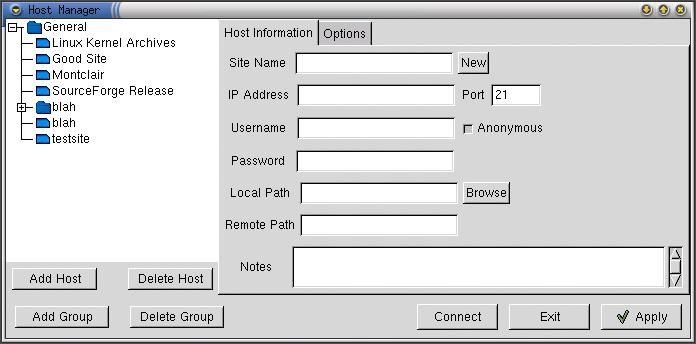The Hostmanager
The hostmanager (shown in Figure 7) provides a place for you to save settings about FTP servers so you can quickly connect to them later. The hostmanager allows you to organize the hosts into groups and sub-group to make it easy to access and find the hosts.
To start the hostmanager, press the Hosts button on the toolbar. You can also start the hostmanager by selecting File->Hostmanager. This opens the Hostmanager Dialog where you can manipulate and add hosts.
Navigating through the Hostmanager
The entire hostmanager is based around the tree which is in the left half of the hostmanager. Selecting different hosts in this tree will display their information at the right. Almost all of the hostmanager functions affect the currently selected host or group in the tree.
Hostmanager Host Information
Information about the hosts is displayed to the right of the tree in the hostmanager. These fields can be used to change information about existing hosts as well as to add new hosts to the hostmanager. There are only two required fields for each host when filling in the host information, those fields are Site Name and IP Address. The rest of the fields will use a default value if none is specified.
- Site Name
The Site Name is an identifying name for the host. The name is there to help you to identify the host and can be anything that you want it to be. The Site Name is one of the required fields of the hostmanager so can never be left blank and has no default value.
- IP Address
The IP Address must be either the IP address or the hostname of the FTP server you wish to add to the hostmanager. The IP Address if the other required field and thus can never be left blank and has no default value.
- Port
The Port is the port that the FTP server is listening on. This value defaults to 21 and unless you know what you are doing it is usually wise to leave this value as the default.
- Username, Password & Anonymous
These fields contain information needed to log into the FTP server. When filling in the Username and Password and Anonymous fields, you can either select Anonymous and leave the other two blank or deselect Anonymous and fill in Username and Password. You cannot both select Anonymous and fill in the Username and Password fields. If you use a username and password to connect to the FTP server, deselect the Anonymous toggle and fill in the appropriate values. If you don't have a username and password or are unsure then you should probably select anonymous and leave the Username and the Password fields blank. These fields default to Anonymous and for most FTP servers this setting is correct.
- Local & Remote Path
These fields specify the initial directories when connecting to the host. Local Path can be selected by pressing the Browse button but the Remote Path must be typed in. The Local Path will default to the current directory when you connect to the host. The Remote Path will default to the default directory of the FTP server, usually "/".
- Notes
Notes can contain whatever you want. It exists as a place for you to put a description of the host or any other information you would like to associate with the host. Notes has no default value.
Adding A New Group to the Hostmanager
All hosts must be in a group. By default there is always a General group which hosts are put in if no other group is specified. When adding a new group, you have the choice of making the group a sub-group of an already existing group or making a new group.
To create a sub-group, select the group that you want to be the parent group and press the Add Group button. A dialog will popup asking for a name for the new group. Fill in a name and press OK.
To create a new parent group, make sure that nothing is selected in the hostmanager tree. Then follow the exact same steps add those to add a sub-group.
Adding A New Host to the Hostmanager
To add a new host to the hostmanager, simply click the New Site button. After entering the hostname and any other necessary information, selection the group which you want to put the host in and press Add Host.
 | Changing Existing Host Information |
|---|---|
When changing the host information of an existing host, make sure you press the Apply button when you have finished before doing anything else. If you don't, the new information you entered will be lost. This behavior may be changed in the future. |
Removing A Host or Group from the Hostmanager
Removing either a Host or a Group involves almost the exact same process. To begin, select to Host or Group that you would like to remove in the hostmanager tree. Next depending on whether it is a Host or a Group, click the Remove Host or Remove Group button appropriately.
The Hostmanager Quick-Connect Tree
When not connected to an FTP server, instead of the remote directory listing, a tree is displayed. This tree is almost exactly the same as the one displayed in the hostmanager. The tree is used to allow you to quickly connect to any of the hosts in the hostmanager. To connect to a host in the tree, simply double click on it.